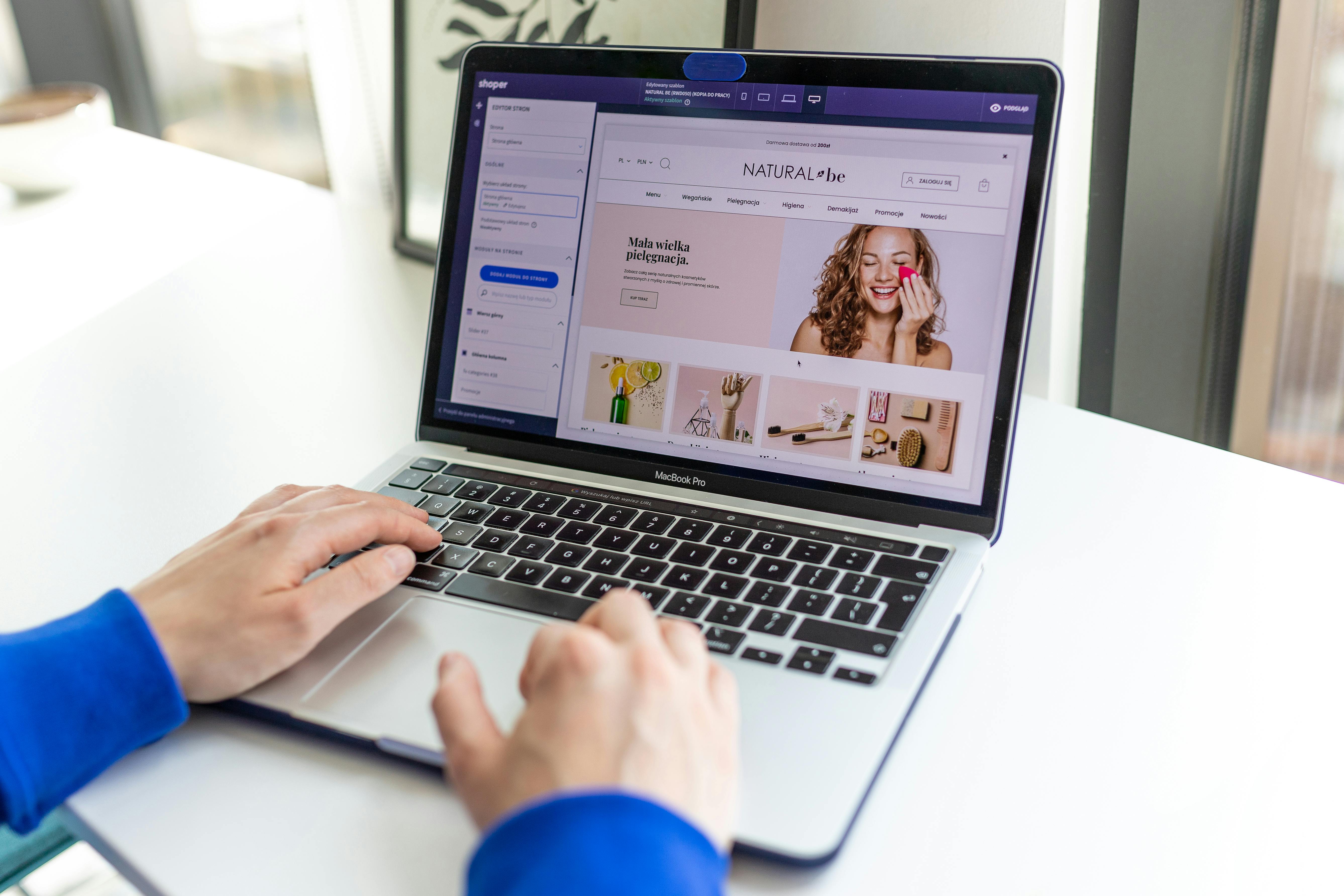Linux Command Line
The gzip command is a popular tool for compressing and decompressing files on Linux systems. It is a fast and efficient way to reduce the size of large files, making them easier to transfer or store. In this article, we will explore when and how to use the gzip command, with some practical examples.
When to use gzip:
- When you want to compress large files to save space on your hard drive or to make them more manageable to transfer over a network.
- When you want to compress files that will be served over the internet, as gzip compression can speed up download times.
How to use gzip:
The basic syntax for compressing a file with gzip is:
gzip [options] [file]Here are some examples of how to use gzip:
- To compress a file named “largefile.txt” and save the compressed file as “largefile.txt.gz”:
gzip largefile.txt- To decompress a file named “largefile.txt.gz” and save the decompressed file as “largefile.txt”:
gzip -d largefile.txt.gz- To compress multiple files at once:
gzip file1.txt file2.txt file3.txt- To compress a file and keep the original file:
gzip -k file.txt- To compress all files in a directory:
gzip -r /path/to/directory- To view the compression ratio of a compressed file:
gzip -l file.txt.gzThe gzip command offers many options for compression and decompression. These examples should give you a good starting point for using gzip on your Linux system.
In summary, gzip is a powerful command line tool for compressing and decompressing files on Linux systems. It can significantly reduce the size of large files, making them easier to transfer or store. It can be used on single or multiple files, directories and also by keeping the original file. It’s a must know command for linux users, which can save space and bandwidth.
See our list of 75 Linux commands you should know about.