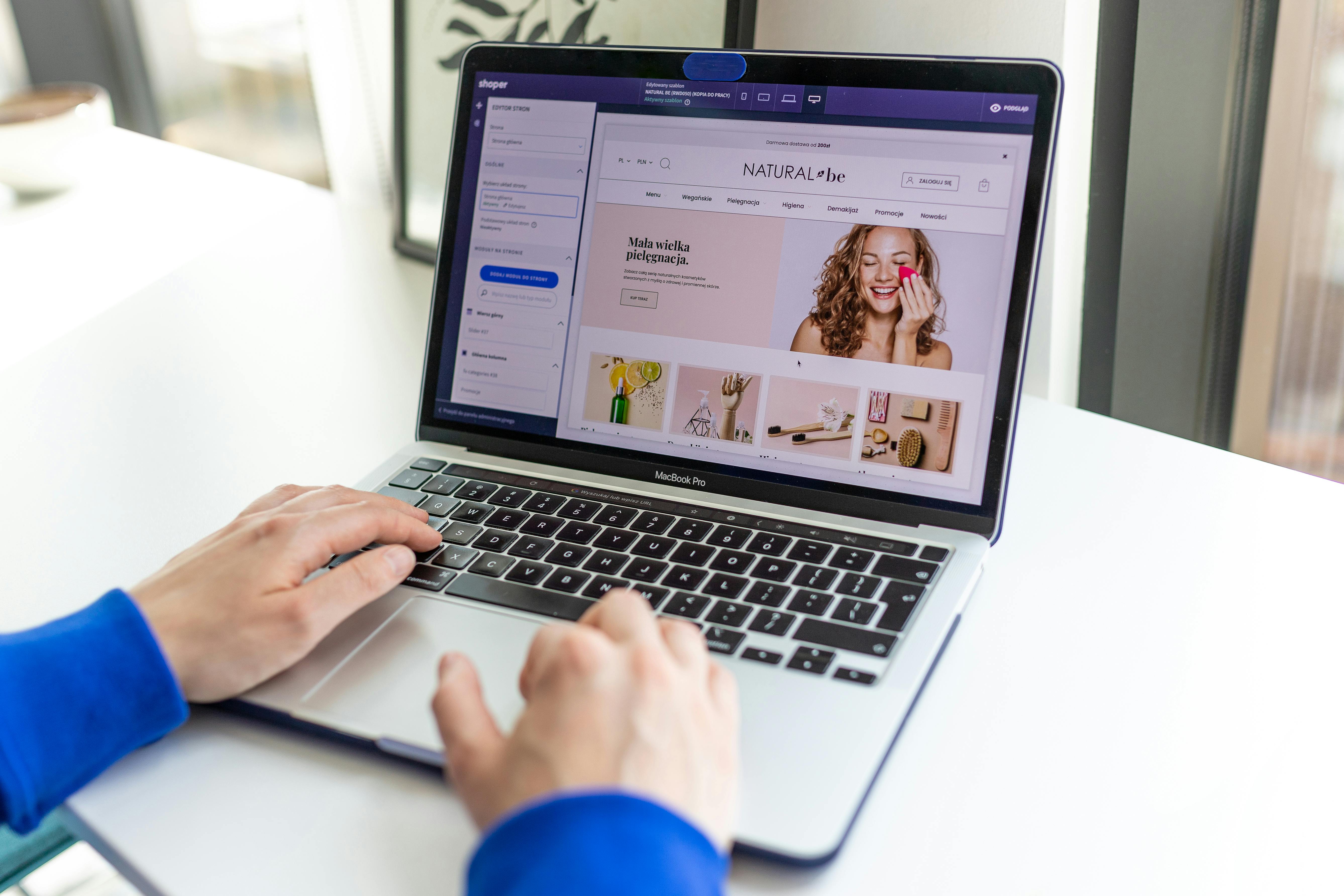Apt-mirror debian source repository mirror
Introduction: Understanding the Benefits of Using a Local Apt Mirror
In today’s world, Linux servers play a vital role in an organization’s infrastructure. Updating and maintaining these servers can be a challenging task, especially when it comes to package management. One of the ways to ease this process is by creating a local apt mirror. A local apt mirror allows you to have a local copy of the package repositories, which can then be used by other servers on the same network. This can greatly reduce the time and bandwidth required to update and install packages. For more on updating your systems using apt / apt-get see our article on 75 Useful linux commands.
Setting Up the Local Apt Mirror:
Installing and Configuring apt-mirror
The first step in setting up a local apt mirror is to install and configure apt-mirror. apt-mirror is a shell script that can be run on a Linux server to create a local mirror of an apt repository. The package can be installed by running the following command:
sudo apt-get install apt-mirrorCreating a Mirror List
Once apt-mirror is installed, you need to create a file called “mirror.list” in the “/etc/apt/mirror.list” directory. This file will contain a list of the packages you want to mirror. For example, to mirror the main Debian repository, you can use the following in the mirror.list:
set base_path /var/spool/apt-mirror set mirror_path $base_path/mirror set skel_path $base_path/skel set var_path $base_path/var set cleanscript $var_path/clean.sh set defaultarch <running host architecture> set postmirror_script $var_path/postmirror.sh set run_postmirror 0 deb http://deb.debian.org/debian/ stable main contrib non-freeThe <running host architecture> is a placeholder that should be replaced with the actual architecture of the host machine.
The “defaultarch” variable is used to specify which architecture of packages should be mirrored. The variable is used in conjuction with the deb lines in the mirror.list file.
For example, if the host machine is running a 64-bit version of Debian, you should replace <running host architecture> with “amd64” in the mirror.list file.
set defaultarch amd64If the host machine is running a 32-bit version of Debian, you should replace <running host architecture> with “i386” in the mirror.list file.
set defaultarch i386This way the package version of the same package will be mirrored according to the host architecture.
Running apt-mirror
Finally, you can run apt-mirror using the following command:
sudo apt-mirrorConfiguring Client Servers to Use the Local Mirror:
Modifying the sources.list file
Once the mirror is created, you will need to configure other servers on your LAN to use the local mirror as their package source. You can do this by editing the “/etc/apt/sources.list” file on each server and replacing the official package repository URLs with the URL of the local mirror.
Updating Package Information
You can then update package information on the client server by running the following command:
sudo apt-get update
Verifying the Local Mirror is being used
To make sure that the client server is using the local mirror, you can run the following command:
apt-cache policyThis command will show you the package repositories that the client server is currently using.
Monitoring and Automating the Local Apt Mirror:
Setting up notifications for failed updates
To ensure that the local apt mirror is always up-to-date and to be notified of any issues, it’s important to set up monitoring and automation. One way to monitor the local apt mirror is to create a script that runs after the mirror update and checks for errors in the log file. If the script detects an error, it can send an email or other notification to the administrator.
To ensure that the local apt mirror is always up-to-date and to be notified of any issues, it’s important to set up monitoring and automation.
One way to monitor the local apt mirror is to create a script that runs after the mirror update and checks for errors in the log file. If the script detects an error, it can send an email or other notification to the administrator. For example, you can use a simple bash script like this one:
This script checks the log file for the string “ERROR” and sends an email to the address specified in the script with the subject “Apt-mirror update failed” if an error is detected.
You can also set a cron job to run this script after the apt-mirror update. For example, to run the script every day at 2:00 am, you can add the following line to the crontab file:
0 2 * * * /path/to/script.shAutomating apt-mirror updates
In addition to monitoring, it’s also important to automate the local apt mirror updates. This can be done by setting a cron job to run apt-mirror periodically. For example, to run apt-mirror every day at 1:00 am, you can add the following line to the crontab file:
0 1 * * * /usr/bin/apt-mirror > /var/spool/apt-mirror/var/cron.logConclusion:
The Advantages of Having a Local Apt Mirror
Creating a local apt mirror can greatly simplify the process of updating and maintaining a large network of Debian-based servers. One for the most popular Debian based systems is Ubuntu Linux. It reduces the time and bandwidth required for package updates and installations, and also provides increased reliability in case the official package repositories are unavailable. It also allows for better control over package versions for maintaining consistency across a large number of servers. By monitoring and automating the local apt mirror, administrators can ensure that the mirror is always up-to-date and be notified of any issues that may arise.