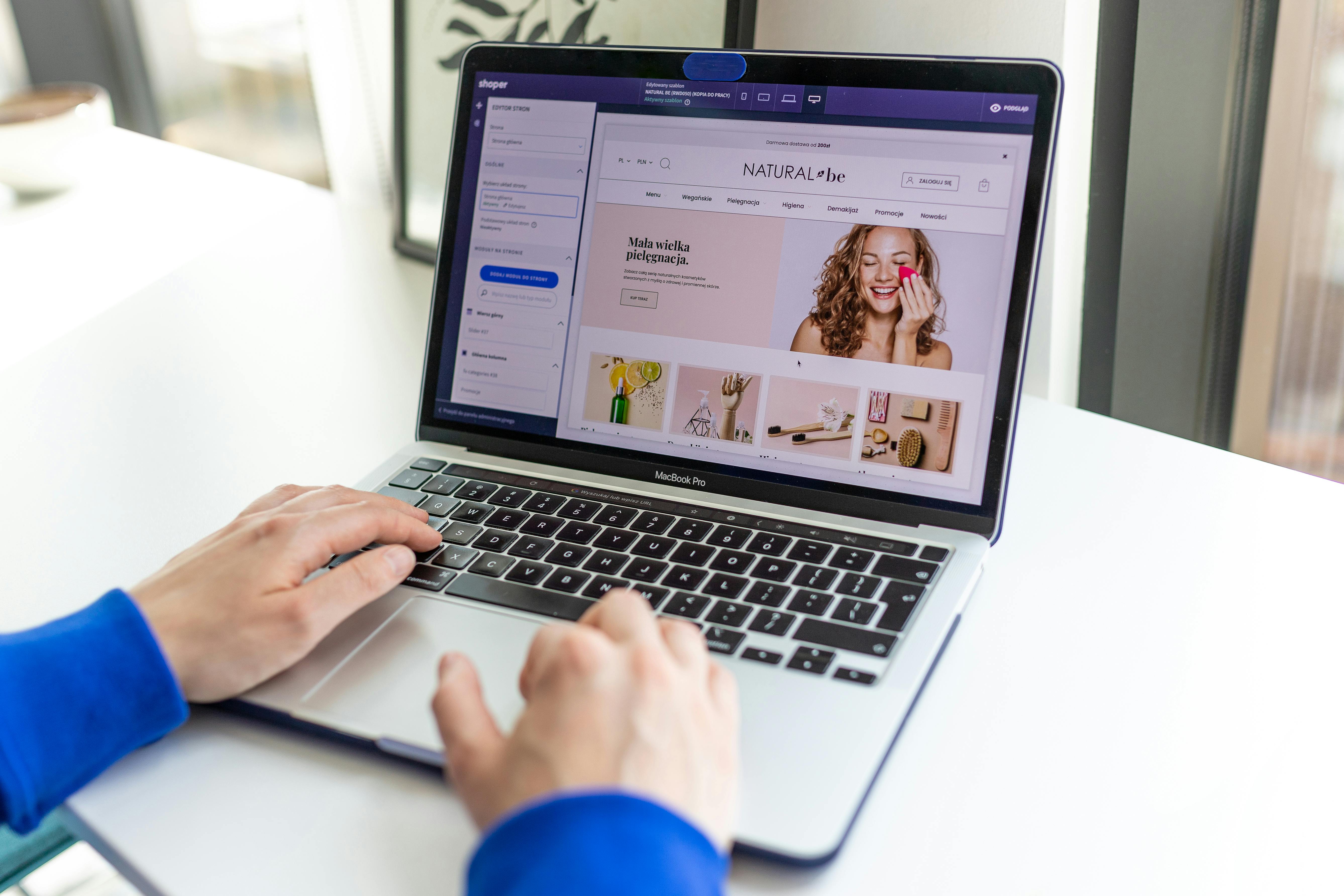By setting up WP Super Cache for WordPress, you can significantly improve your site’s speed, which is important when it comes to SEO. This also has an impact on website user experience.
In this article, we’ll show you how to install and set up WP Super Cache.
What is WP Super Cache and Why Should You Use It?
The WP Super Cache plugin is one of the most popular, with over 2 million active installs. The free plugin uses a browser cache to improve page load times, reducing the number of requests that need to be made to WordPress running on a web server.
WP Super Cache creates a static HTML file, saving time and resources on the site. Every time someone visits the site, they are served a copy of the page right away.
With a cache plugin, your WordPress site will become significantly faster. Rather than having the visitor wait for your WordPress site to load, the cache plugin can store your page’s file locally and provide content to the viewer instantly upon opening.
Google will rank you higher if your site loads quickly. You can test your site via the Google Page Speed Insights tool
You will create a better experience for the site visitor by loading your website quickly. By spending more time on pages, you get more engagement and conversions.
If you are one of those people whose website load time is slow, WP Super Cache can help. The potential efficiency gain is measurable in terms of faster load time and decreased server response syndrome.
WP Super Cache: The Simple Step-by-Step Guide
You will want to install and activate a WordPress plugin, WP Super Cache. For more information on how to do this, please refer to our guide on how to install WordPress plugins.
Once WP Super Cache is activated for caching, you will be notified that it is not currently enabled.
To enable cache, go to Settings » WP Super Cache. Then click the Caching On option under the Easy tab. Once you’ve done that, click the Update Status button.

Once the cache has been activated, it is necessary to scroll down and click the ‘test cache’ button to check if it is working.
WP Super Cache will pull your WordPress site twice and compare the timestamps. If the timestamps are the same it means that caching is working correctly on your site.
Helpful Advanced Setup Of WP Super Cache
WP Super Cache is a powerful WordPress plugin that comes with many advanced options. With these options, WP Super Cache can improve your site’s performance, provide more control over how the plugin caches your site, and determine how much of your site should be cached.
How to install and configure WP Super Cache
To set up WP Super Cache, go to the Advanced tab in the plugin. Check this box to enable caching.
For those who are new to caching and server-side programming, we recommend using the ‘Simple’ cache delivery method.

Why use WP Super Cache?
Compress cached files to improve load time. Browsers download them more quickly due to their smaller size.
In order to enable compression, scroll down the Miscellaneous section, and then select the check box next to Compress pages. This will make your blog posts load faster for readers.
Enable Dynamic Cache
WP Super Cache provides an option for dynamic cached content.
To activate this option, go to Advanced and click on ‘Enable dynamic caching.’
You can use dynamic caching for pages that have frequently changing content. For example, if you have a page with ads, it will be much faster with dynamic caching.

Configure Garbage Collection
WP Super Cache lets you set the expiry time and frequency of deleting cached pages from your server.
Scroll down to the ‘Expiry Time & Garbage Collection’ section under the Advanced tab in order to configure it.
Using the cache timeout, you can tell the plugin when to remove its cached page. The default is 1800 seconds, but you may need more or less time depending on your site’s traffic.
3600 seconds is a good starting point for new websites that don’t get much traffic.
Other than that, the plugin can be set to remove old links that are no longer relevant to your content.

Specify Pages You Don’t Want to be Cached
By default, the plugin uses caching for all pages on your site. However, you can specify what pages not to cache by adding them to WP Super Cache’s exclusion list.
Scroll to the “Rejected URL Strings” section in the Advanced tab, then enter the URL string of any pages that you don’t want JavaScript to cache.

If you run an eCommerce site, you can remove pages that visitors never visit. These are the checkout webpage, accounting webpage, and thank you page.
Click the ‘Save Strings’ button when you’re done.
How to set up CDN with WP Super Cache
Understanding how WP Super Cache works
The files stored on a website are dynamic, whereas the files within WordPress posts can be delivered with a Content Delivery Network service.
If you want to set up a CDN with WP Super Cache, be prepared that it is a bit difficult and also requires past experience in CDN management. If you’re not into this technical process, then Cloudflare is an option as it doesn’t require much technical knowledge and has a quick setup process.
To set up CDN with WP Super Cache, go ahead and click on the CDN tab. Check the Enable CDN Support box to receive high-quality content delivered from a content delivery service.

This is where you input your website address or your CDN address. The CDN is what will serve the files directly to your customers. You can enter, for example, https://cdn.webreviewstar.com
Insert any additional CNAMEs you created into the Additional CNAMEs field. For example, http://cdn1.webreviewstar.com, http://cdn2.webreviewstar.com, and http://cdn3.webreviewstar.com
You can leave the other settings to default. Lastly, ensure that you check the box that says ‘Skip https URLs to avoid “mixed content’ errors’ and save changes.
Using CDN can be a bit of a deep dive and for most smaller sites it’s really not needed. We would however suggest that you do consider Cloudflare as it’s unobtrusive and fairly easy to set up. You can find our Cloudlfare review here
How to quickly and easily make your site faster with WP Super Cache
Preload mode allows you to cache your posts in a static file for faster loading. This is especially helpful to visitors to your site.
Super cache static files are important for saving server space and improving site speed by serving static content only. They can also be helpful in maintaining old websites which are not updated frequently.
To speed up your site a little, go to the ‘Preload’ tab in the WP Super Cache plugin where you can set the time for refreshing the preload cache files.
Decrease the time for content publish time to 200 minutes if you share new content several times per day.
Don’t forget that pre-loading your entire WordPress site takes time and squeezes the resources of your server. Leave it at 0 if you want your static files to stay indefinitely unless you manually refresh the cache.
Follow these steps for garbage collection. You can also turn on preloads for different tags, categories, and other taxonomies on your website.
This plugin also has an “Email Alerts” option that will allow you to get notifications when your files are updated.
After you’ve finished setting up your preferences, save them and then click on the ‘Preload Cache Now’ button.
With this guide, you now know how to use WP Super Cache on your WordPress blog or site.