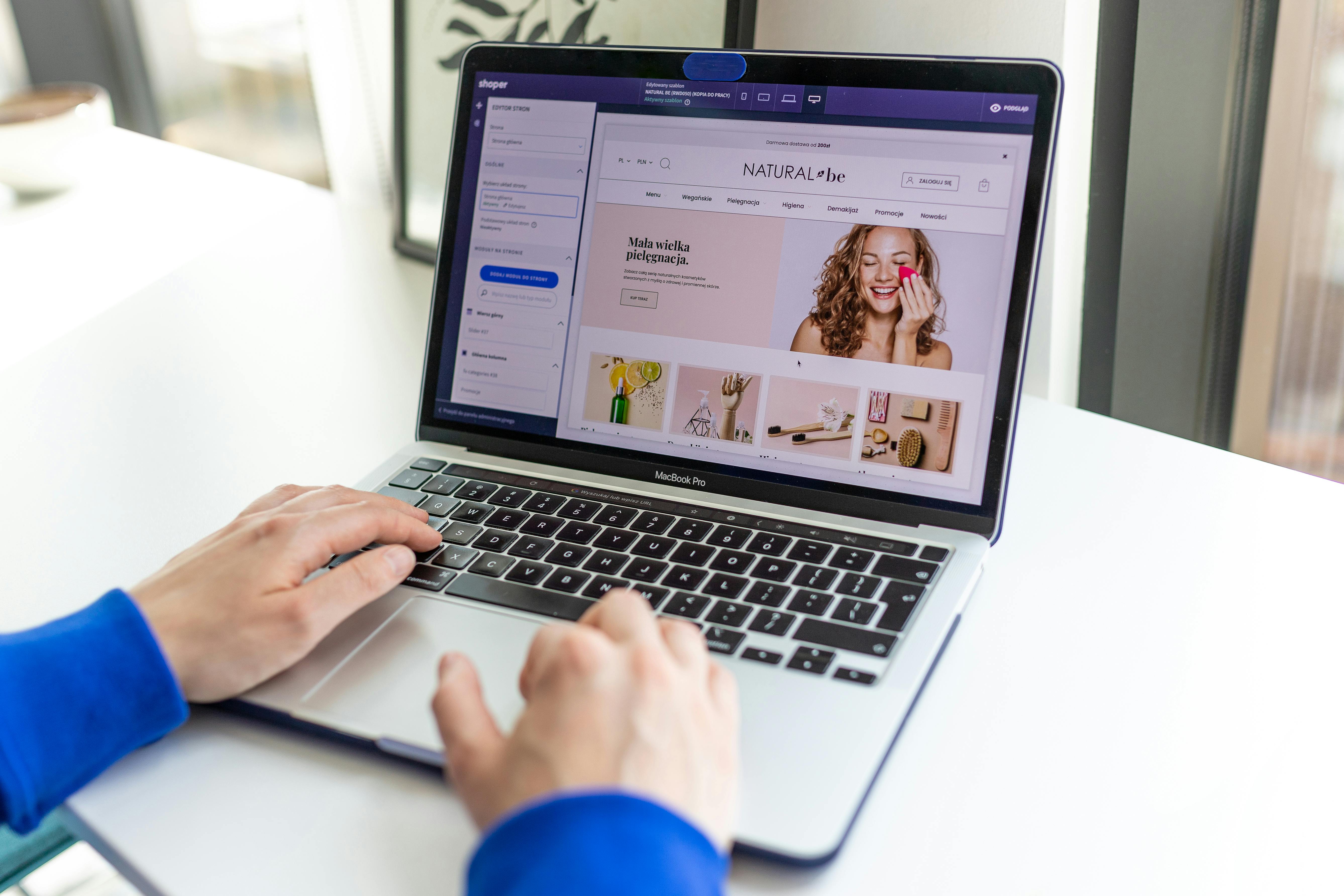Linux Command Line
The “dd” command is a powerful tool in the Linux command line that allows users to perform a variety of tasks, including disk cloning, file copying, and data recovery. In this article, we will take a closer look at the “dd” command and explore when and how to use it with some examples.
One of the most common uses of the “dd” command is disk cloning. This involves creating an exact copy of a hard drive or other storage device, which can be useful for backup and recovery purposes. To clone a disk using the “dd” command, you will need to use the following syntax:
sudo dd if=/dev/source-device of=/dev/destination-deviceIn this example, “if” stands for “input file” and “of” stands for “output file.” Replace “source-device” and “destination-device” with the appropriate device names for your system. For example, if you want to clone the hard drive on /dev/sda to a USB drive on /dev/sdb, the command would be:
sudo dd if=/dev/sda of=/dev/sdbIt’s important to note that the above command will clone the entire disk, including the boot record and partition table. This can be useful when you want to create a bootable backup of your system, but it can also cause problems if you’re trying to clone a disk to a smaller target device.
Another common use of the “dd” command is file copying. This involves copying a file or group of files from one location to another. To copy a file using the “dd” command, you will need to use the following syntax.
dd if=source-file of=destination-fileIn this example, “if” stands for “input file” and “of” stands for “output file.” Replace “source-file” and “destination-file” with the appropriate file paths for your system. For example, if you want to copy a file named “example.txt” from your home directory to a USB drive mounted at /mnt/usb, the command would be:
dd if=~/example.txt of=/mnt/usb/example.txtThe “dd” command can also be used for data recovery. This involves using the command to recover data from a damaged or corrupted storage device. To recover data using the “dd” command, you will need to use the following syntax:
dd if=/dev/source-device of=destination-fileIn this example, “if” stands for “input file” and “of” stands for “output file.” Replace “source-device” and “destination-file” with the appropriate device and file paths for your system. For example, if you want to recover data from a damaged hard drive on /dev/sda and save it to a file named “recovery.img” in your home directory, the command would be:
dd if=/dev/sda of=~/recovery.imgIt’s important to note that the above command will recover the entire disk, including the boot record and partition table. This can be useful when you want to recover a bootable backup of your system, but it can also cause problems
See our list of 75 Linux commands you should know about.