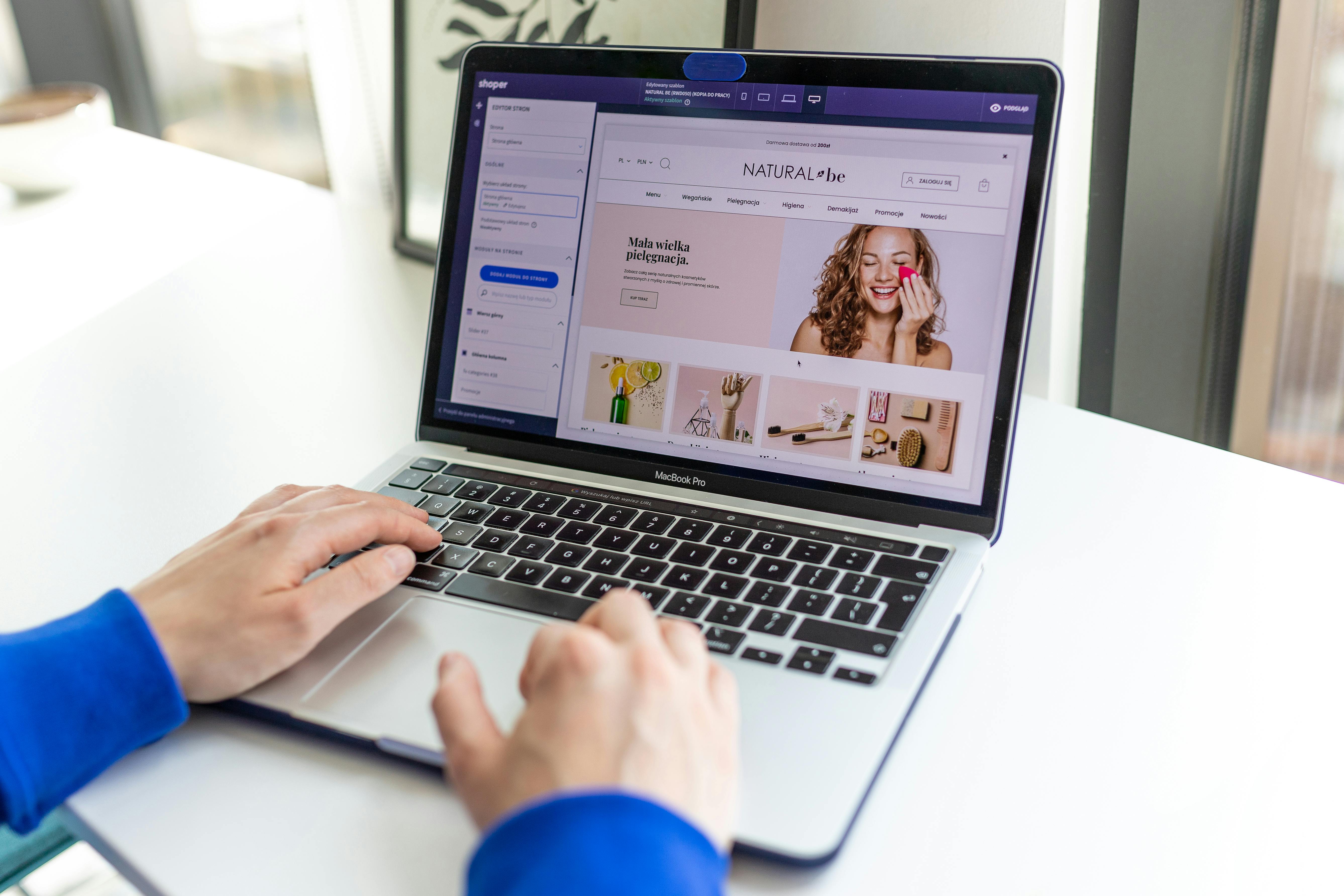Linux Command Line
The ‘cp’ command is an essential tool for managing files on a Linux system. It allows users to copy files and directories from one location to another, either within a single file system or across multiple file systems. In this article, we will explore the basic usage of the ‘cp’ command, as well as some advanced options and examples to help you make the most of this powerful tool.
When to use the ‘cp’ command: The ‘cp’ command can be used in a variety of situations where it is necessary to duplicate files or directories. Some common examples include:
- Backing up important files before making changes
- Copying files from a USB drive to your computer
- Creating multiple copies of a file for different purposes
- Transferring files between different file systems
Basic Usage:
The basic syntax of the ‘cp’ command is as follows:
cp [options] source destinationThe ‘source’ argument is the file or directory that you want to copy, and the ‘destination’ argument is the location where you want to place the copy. For example, to copy a file named “file.txt” from your home directory to a directory called “backup,” the command would be:
cp file.txt backup/If the destination is a directory, ‘cp’ will create a copy of the source file with the same name in that directory. If the destination is a file, ‘cp’ will overwrite the destination file with the source file.
Advanced Usage:
There are many options that can be used with the ‘cp’ command to modify its behavior. Some of the most useful include:
- -a or –archive: This option tells ‘cp’ to copy files and directories recursively, preserving their permissions, ownership, timestamps, and other metadata.
- -i or –interactive: This option prompts the user for confirmation before overwriting an existing file.
- -r or -R or –recursive: This option tells ‘cp’ to copy files and directories recursively.
- -u or –update: This option tells ‘cp’ to copy only files that are newer than the destination file or that do not exist in the destination.
Examples:
- To copy a directory called “docs” and all its contents to a directory called “backup”, preserving all metadata:
cp -a docs/ backup/- To copy all files with the extension “.txt” from the home directory to a directory called “text_files”:
cp ~/*.txt text_files/- To copy all files from the home directory to a directory called “backup”, but only if the source file is newer than the destination file:
cp -u ~/* backup/In conclusion, the ‘cp’ command is a powerful tool that allows users to easily copy files and directories on a Linux system. Whether you’re creating backups, moving files between directories, or copying files to a different file system, the ‘cp’ command has the flexibility to handle the task. With a little practice, you’ll be able to use it like a pro.