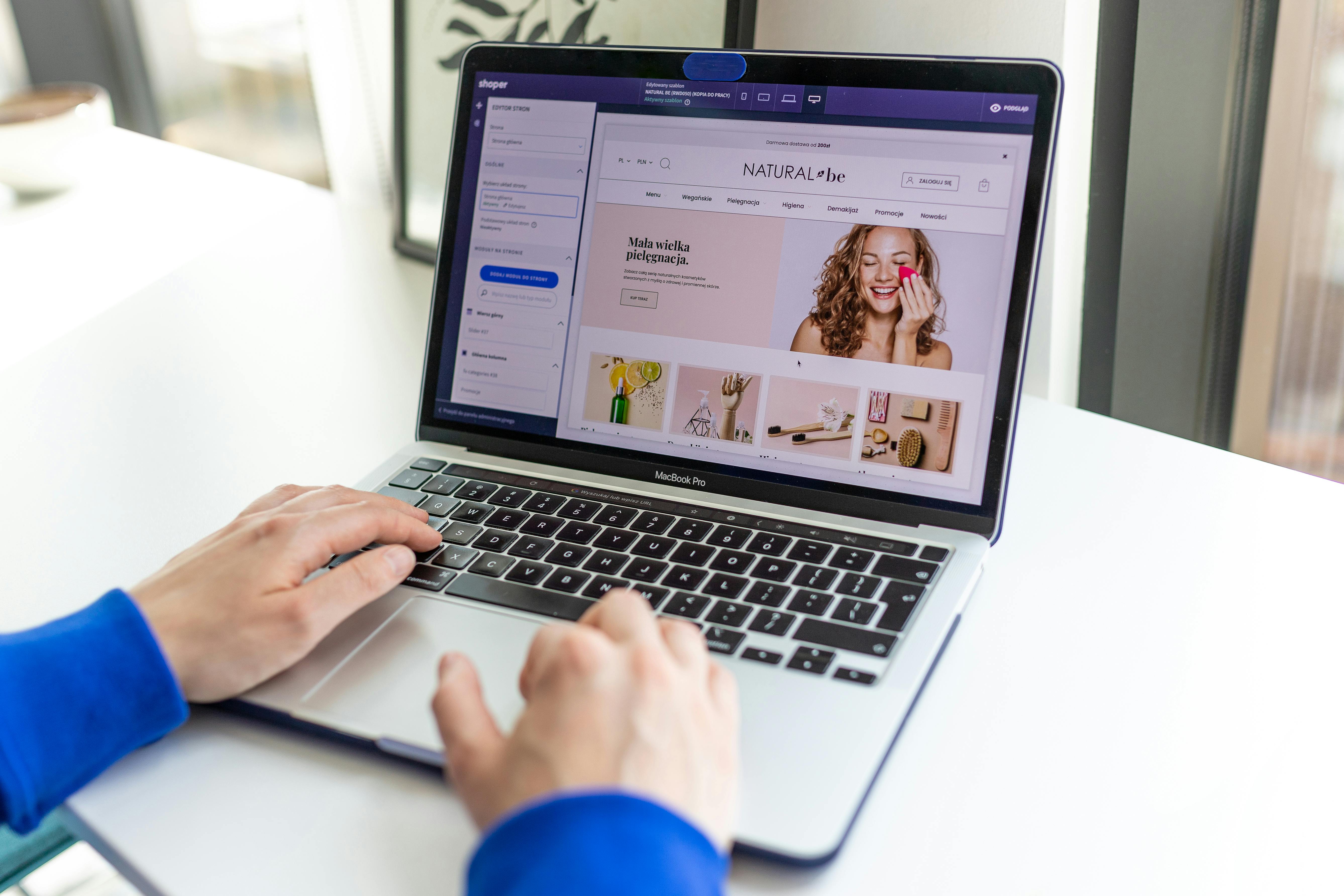Linux Command Line
The “ls” command is one of the most commonly used commands in Linux, as it allows users to view the contents of a directory and navigate the file system. In this article, we will cover the basics of using the “ls” command, as well as some advanced usage examples and tips for combining it with other commands.
To use the “ls” command, simply open a terminal window and type “ls” followed by the name of the directory you want to view. For example, to view the contents of the home directory, you would type “ls ~” (without the quotes). This will display a list of all the files and directories in the home directory, including hidden files and directories.
Basic Use and Options
To view the contents of a specific directory, you can specify the path to that directory after the “ls” command. For example, to view the contents of the “/usr/bin” directory, you would type “ls /usr/bin”.
The “ls” command also has several options, or flags, that can be used to modify its behavior. Some of the most commonly used options include:
- “-l”: This option displays the contents of a directory in a long format, including information such as file permissions, ownership, and timestamps.
- “-a”: This option shows hidden files and directories.
- “-h”: This option shows file sizes in “human-readable” format (i.e. in KB, MB, or GB).
- “-R”: This option recursively lists the contents of all subdirectories.
For example, to display a long format listing of all files, including hidden files, in the home directory, you would type “ls -la ~”.
Combining ‘ls’ with other commands
The “ls” command can also be combined with other commands to achieve more advanced functionality. For example, the “grep” command can be used to search for specific files or directories within the output of the “ls” command.
For example, to search for all files in the home directory that have the word “example” in their name, you would type “ls ~ | grep example”.
Another useful command to combine with “ls” is “find“, which allows you to search for files and directories based on certain criteria such as file name, type, size and time.
For example, to find all files in the home directory that are larger than 100MB and were modified in the last 7 days, you would type “find ~ -type f -size +100M -mtime -7”.
The “ls” command is an essential tool for navigating and organizing the files and directories on a Linux system. By understanding its basic usage and options, and by learning how to combine it with other commands, you can greatly improve your productivity and efficiency when working on the command line.
See our list of 75 Linux commands you should know about.