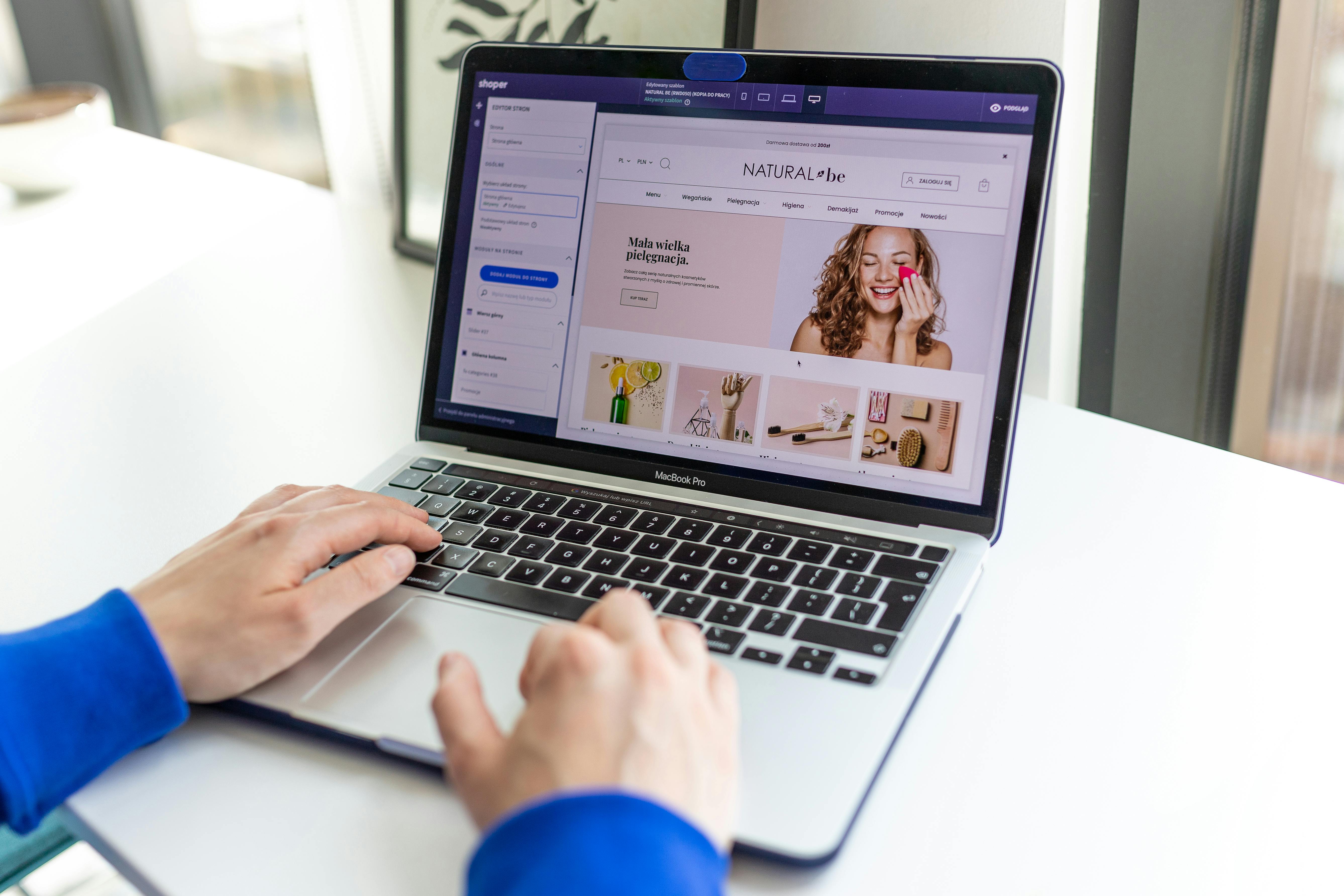Linux Command Line
The ‘nano’ command is a text editor for Linux and Unix systems that is easy to use for beginners. It is a command-line based program, which means it is run through the terminal rather than through a graphical user interface (GUI).
Nano is often used by beginners and system administrators because it is simple to use, yet still provides all the basic features needed for text editing. Unlike other command-line text editors like ‘vi’ and ’emacs’, nano is designed to be intuitive and user-friendly.
To use nano, simply open the terminal and type ‘nano’ followed by the name of the file you want to edit. For example, to open a file called ‘example.txt’ in nano, you would type:
nano example.txtOnce the file is open, you can begin editing it just like you would in any other text editor. You can use the arrow keys to navigate through the text, and the ‘^’ symbol at the bottom of the screen indicates the current position of the cursor.
Nano also includes a number of helpful shortcuts for navigating and editing text. For example, ‘^X’ exits the editor, ‘^O’ saves the file, and ‘^W’ searches for a specific word or phrase. A full list of shortcuts can be accessed by pressing ‘^G’ while in the editor.
Here are some examples of the nano command in use:
- To open a new file called “example.txt” and start editing it:
nano example.txt- To open an existing file called “example.txt” and start editing it:
nano example.txt- To save the changes you made in the file:
CTRL + O- To exit nano without saving the changes:
CTRL + XAdding a new Line
To add a new line in nano, you can press the “Enter” key on your keyboard. This will create a new line below the current cursor position and you can start typing on the new line.
Alternatively, you can also use the “^O” shortcut to create a new line. This is the shortcut for the “Open Line” command, which will create a new line below the current cursor position, without moving the cursor.
Insert a new Line
Also, you can use the “^J” shortcut to insert a new line below the current cursor position and move the cursor to the new line.
Keep in mind that you have to press “CTRL”+ “O” or “CTRL”+ “J” for the shortcut to work.
Deleting
To delete a word, letter or line in nano, you can use the following shortcuts:
- To delete a single letter, use the “Backspace” key or the “^H” shortcut (CTRL+H).
- To delete a word, use the “^K” shortcut (CTRL+K). This will delete the word to the right of the cursor. To delete a word to the left of the cursor, you can use “^U” (CTRL+U) instead.
- To delete a line, use the “^Y” shortcut (CTRL+Y). This will delete the entire line that the cursor is currently on.
Additionally, you can also use the “^W” shortcut (CTRL+W) to delete the word under the cursor and the “^C” shortcut (CTRL+C) to delete the entire line under the cursor.
Note that these shortcuts will only delete the text, but not cut it, meaning that you can’t paste it anywhere else. If you want to cut a word, letter or line in nano, you can use the “^K” to cut a line or “^W” to cut a word, then you can use “^U” or “^Y” to paste it wherever you want in the text.
Keep in mind that you have to press “CTRL” + the shortcut key for it to work.
Alternate Editors
There are a few alternatives to nano that you can use for text editing in Linux and Unix systems. the two below are very popular alternatives:
- Vim: Vim (Vi Improved) is a powerful and highly configurable text editor that is widely used by programmers and system administrators. It has a steep learning curve, but once you master it, you will be able to edit text files quickly and efficiently.
- Emacs: Emacs is another popular text editor that is known for its extensibility and customization options. It also has a steep learning curve, but it has many useful features like syntax highlighting, code indentation, and a built-in lisp interpreter.
The ‘nano’ command is a simple and user-friendly text editor for Linux and Unix systems. It is a great choice for beginners and system administrators who need to quickly make changes to text files without having to learn a complicated interface. With a little practice, you’ll be able to use nano to efficiently edit text files in the command line.
See our list of 75 Linux commands you should know about.