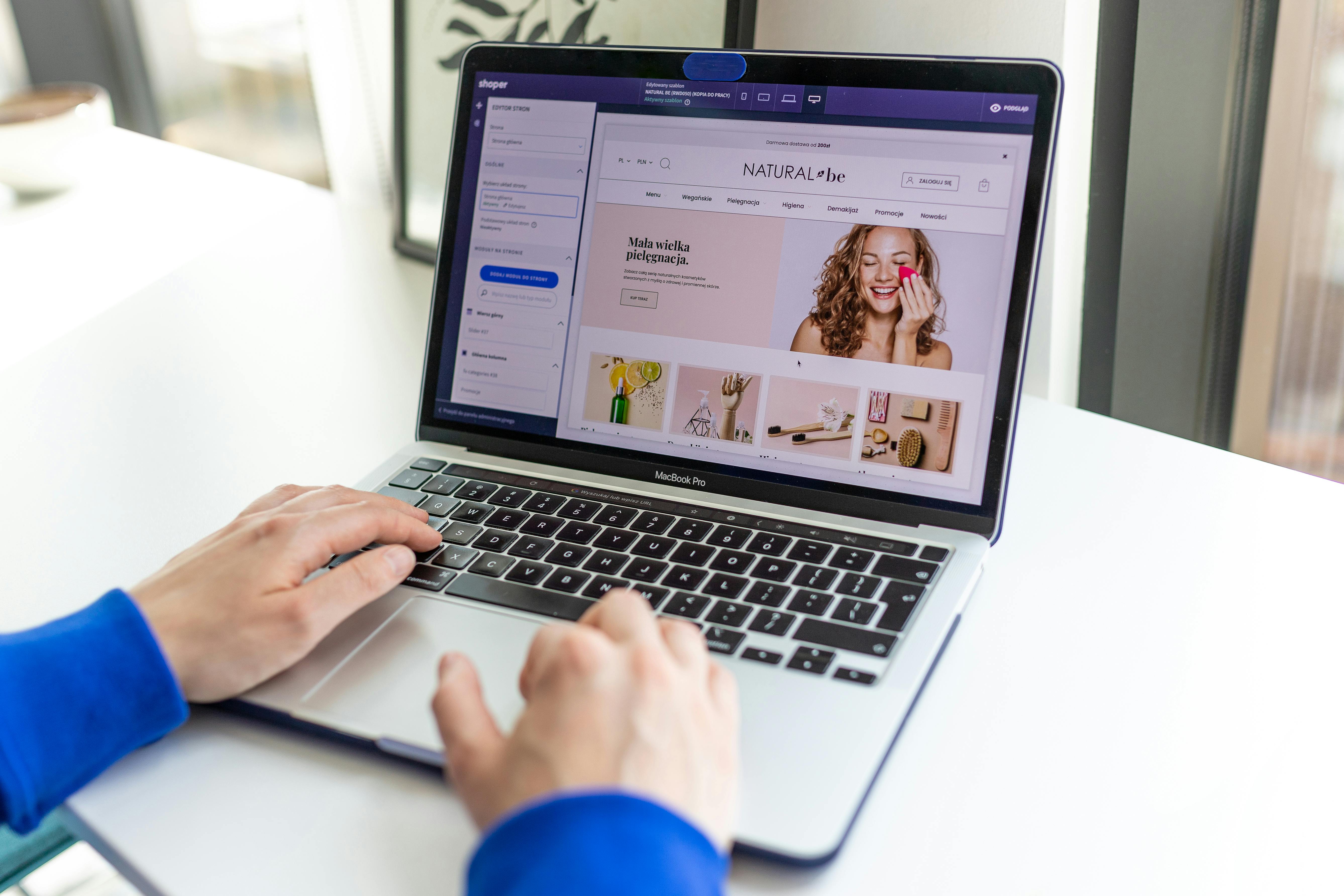Linux Command Line
In the world of Linux, the command line is a powerful tool for managing and administering a system. One of the most essential command line utilities for managing processes is the “ps” command. In this article, we will explore what the “ps” command is, when to use it, and how to use it with some examples.
What is the “ps” command?
The “ps” command is a command line utility that is used to display information about the currently running processes on a Linux system. It is used to view the process status of processes running on the system. The “ps” command provides a detailed view of processes, including their process ID (PID), the user who owns the process, the CPU and memory usage, and the command that started the process.
When to use the “ps” command
The “ps” command is useful in a variety of situations. For example, it can be used to determine which processes are consuming the most resources on a system, such as CPU or memory. It can also be used to find the process ID of a specific process, which is necessary for terminating or modifying the process. Additionally, the “ps” command can be used to see a list of all the processes running on a system, which can be useful for troubleshooting.
How to use the “ps” command
The basic syntax for the “ps” command is:
ps [options]Here are some examples of how to use the “ps” command:
- To view all the processes running on the system, use the following command:
ps aux- To view only the processes running as a specific user, use the following command:
ps -u username- To view the process tree, use the following command:
ps -ef- To view a process by its PID, use the following command:
ps -p PIDThe “ps” command is an essential tool for managing processes on a Linux system. It allows users to view detailed information about running processes, including their process ID, the user who owns the process, the CPU and memory usage, and the command that started the process. By understanding when to use the “ps” command and how to use it, users can more effectively manage and troubleshoot their Linux systems.
See our list of 75 Linux commands you should know about.