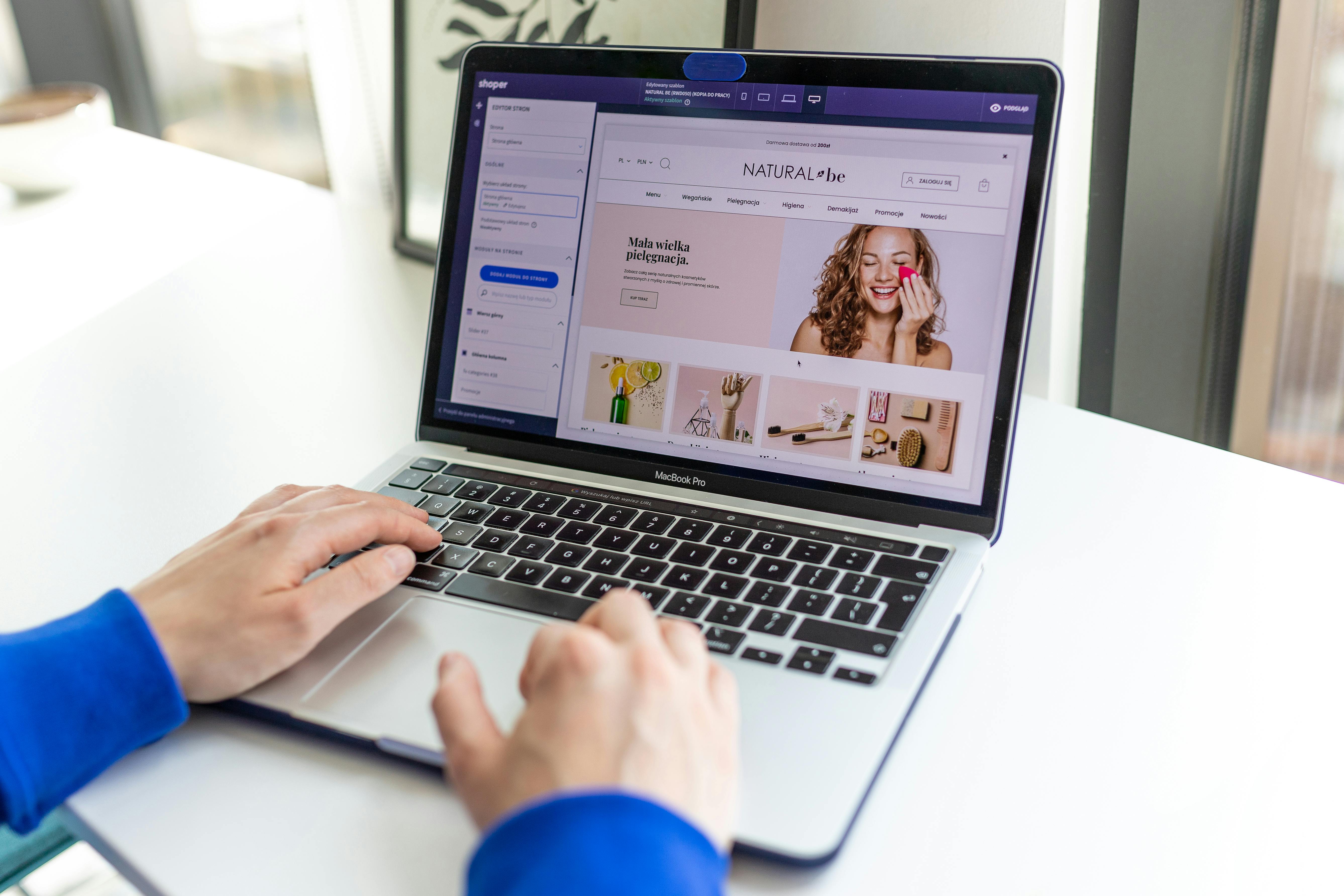Linux Command Line
The ‘top’ command is a powerful tool for monitoring the performance of a Linux system. It provides a real-time, dynamic view of the processes running on a system, including their resource usage and status. In this article, we will discuss when to use the ‘top’ command, how to use it, and provide some examples of its usage.
When to use ‘top’
The ‘top’ command is particularly useful when trying to diagnose performance issues on a Linux system. It can help identify which processes are using the most resources, such as CPU and memory, and can also provide information on the status of these processes. This information can then be used to troubleshoot issues or to optimize the system’s performance.
Additionally, the ‘top’ command can also be used to monitor the system’s overall performance, such as the load average and the amount of free memory. This makes it an essential tool for system administrators and developers.
How to use ‘top’
The ‘top’ command is run from the command line and provides a real-time, scrolling view of the processes running on the system. By default, the processes are sorted by the percentage of CPU usage, but this can be changed to sort by other criteria such as memory usage or process ID.
To run the ‘top’ command, simply open a terminal and type “top” and press enter. This will give you a live view of the processes running on the system. The ‘top’ command also accepts a number of arguments or options that can be used to customize the output.
Some examples of how to use the ‘top’ command:
- To sort the processes by memory usage instead of CPU usage, use the “-o” option followed by “MEM”. For example, “top -o MEM”
- To display the process tree, use the “-H” option. For example, “top -H”
- To filter the output to only show processes owned by a specific user, use the “-u” option followed by the username. For example, “top -u root”
The ‘top’ command is a powerful and essential tool for monitoring the performance of a Linux system. It provides real-time information on the processes running on the system and their resource usage, which can be used to troubleshoot issues and optimize performance. With this guide, you should now have a better understanding of when to use the ‘top’ command and how to use it effectively.
See our list of 75 Linux commands you should know about.