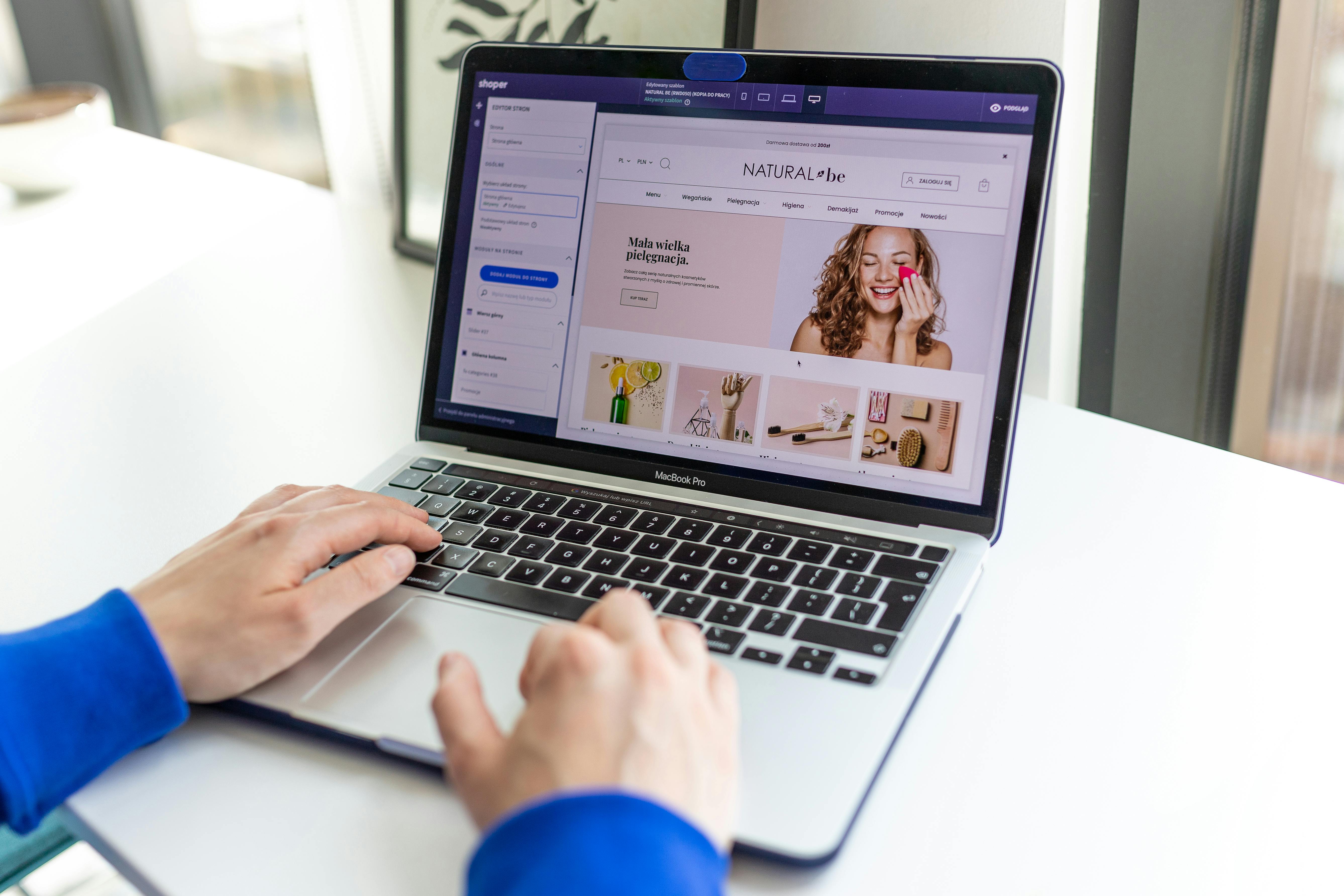Linux Command Line
The “dig” command, short for domain information groper, is a powerful tool for querying DNS (Domain Name System) information on Linux. It is used to troubleshoot DNS issues, as well as to gather information about domain name records, such as A, MX, and NS records.
When to use “dig”
- If you are having issues resolving domain names to IP addresses and suspect a problem with your DNS configuration, you can use “dig” to query DNS servers and see if they are returning the correct information.
- If you want to gather information about a specific domain name, such as its IP address, mail server, or name server, “dig” can provide this information.
Using “dig”
The basic syntax for using “dig” is as follows:
dig domain-nameFor example, to query the DNS information for the domain “example.com”, you would enter:
dig example.comThis will return the DNS information for the domain, including the IP address, and any other records associated with the domain.
You can also use the “-t” option to specify the type of record you want to query for. For example, to query for the MX (mail server) record for the domain “example.com”, you would enter:
dig mx example.comAdditionally, you can specify a specific DNS server to query using the “@” option. For example, to query the DNS information for the domain “example.com” using the DNS server “1.1.1.1“, you would enter:
dig example.com @1.1.1.1dig any example.comThe “aaaa” option allows you to query for IPv6 address (AAAA) records associated with a domain. For example, to query for the IPv6 address record associated with the domain “example.com”, you would enter:
dig aaaa example.comThe “-x” option allows you to query for the IP address associated with a specific hostname. This option is useful when you know the IP address of a host but not its hostname. For example, to query for the hostname associated with the IP address “192.0.2.1”, you would enter:
dig -x 192.0.2.1These are just a few examples of how you can use the “dig” command on Linux. It is a powerful tool for troubleshooting DNS issues, as well as for gathering information about domain name records. With a little practice and experimentation, you can become proficient in using this command to manage and maintain your DNS configurations.
See our list of 75 Linux commands you should know about.