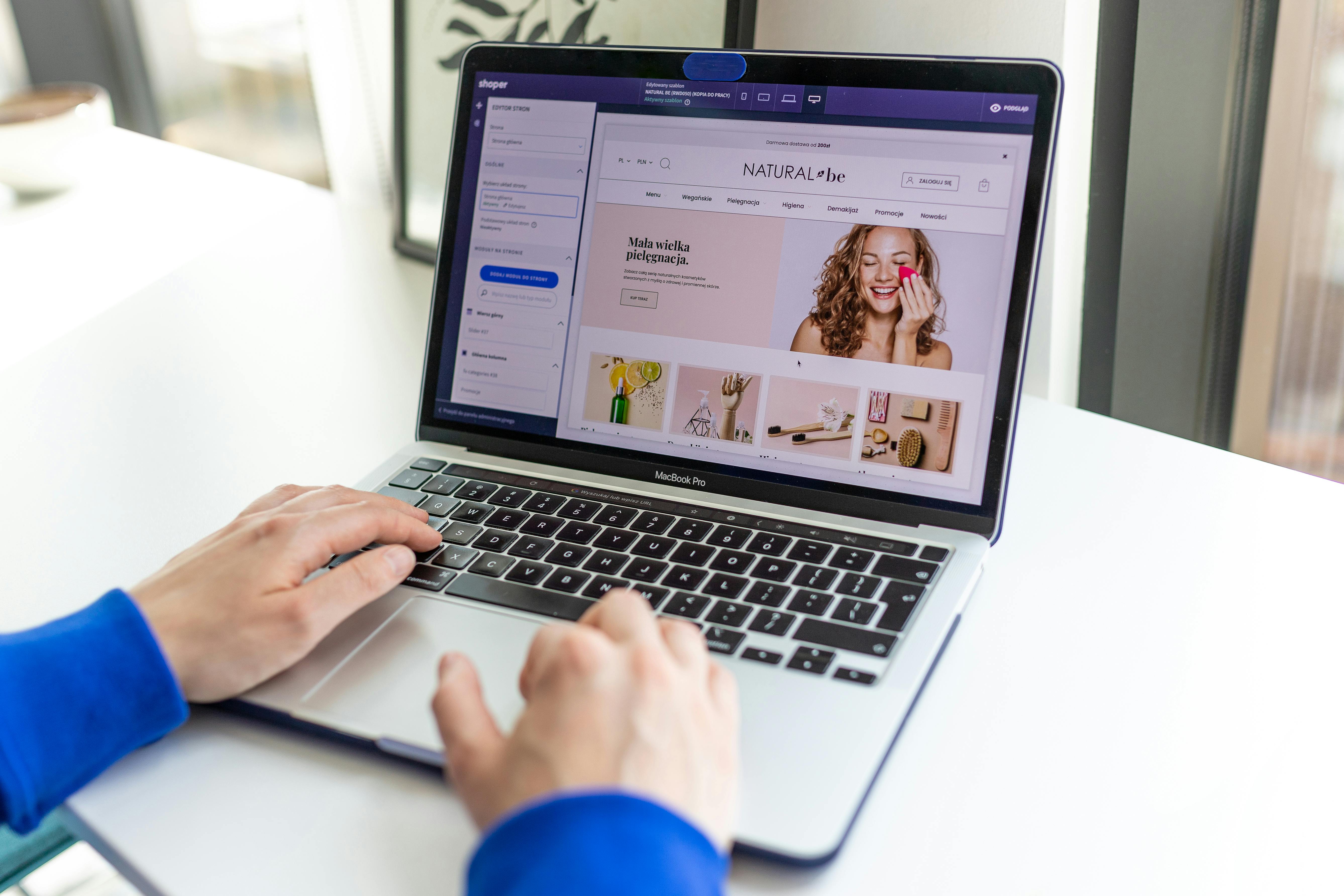Linux Command Line
The Telnet command is a versatile tool in the Linux operating system that allows users to remotely access and manage network services. In this article, we will explore the basics of the Telnet command, including when to use it, how to use it, and some examples of its applications.
What is Telnet and When to Use It
Telnet is a protocol that allows users to connect to a remote host and interact with it as if they were working on it locally. It is commonly used for troubleshooting network issues, such as determining if a specific port is open or closed, or testing the availability of a remote service. Telnet can also be used for remote management of network services, such as controlling a network-enabled device or accessing a remote file system.
How to Use Telnet
The Telnet command is built into most Linux distributions and can be used from the command line. To connect to a remote host using Telnet, the syntax is as follows:
telnet [hostname or IP address] [port number]For example, to connect to a remote host with the IP address of 192.168.1.100 on port 23, the command would be:
telnet 192.168.1.100 23Once connected, you will be prompted for login credentials if required. If the connection is successful, you will see the command prompt of the remote host. To exit Telnet, use the CTRL+] and type quit.
Examples
- Testing a Remote Service: To test if a specific service, such as an HTTP server, is running on a remote host, you can use Telnet to connect to the host on the appropriate port (port 80 for HTTP). If the connection is successful, it indicates that the service is running.
telnet example.com 80- Diagnosing a Network Issue: To diagnose a network issue, such as determining if a specific port is open or closed, you can use Telnet to connect to the host on the specific port. If the connection is successful, it indicates that the port is open. If the connection fails, it indicates that the port is closed or that there is a problem with the network.
telnet example.com 22Diagnosing a POP3/IMAP server connection with telnet
Here is an example of how to use Telnet to connect to a POP3 (Post Office Protocol version 3) mail server:
- Open the command line and type the following command to connect to the mail server on port 110 (the default port for POP3):
telnet mail.example.com 110- Once connected, you will see a message from the mail server indicating that the connection has been established. To log in to the mail server, type the following command, replacing “username” and “password” with your actual login credentials:code
USER username PASS password- After logging in, you can use the following commands to list the messages in your mailbox:
LISTThis command will return the number of messages in your mailbox, and the size of each message.
RETR [message number]This command will retrieve the message content for the specified message number.
- To disconnect from the mail server, use the following command:
QUITFor IMAP (Internet Mail Access Protocol) mail server, you can use the following command to connect to the server on the default port 143
telnet mail.example.com 143IMAP protocol commands are a bit different than POP3, but the basic concept is the same. After connecting, you have to authenticate yourself with the login credentials, then you can use commands like ‘SELECT INBOX’ to select the mailbox, ‘FETCH 1:* FLAGS’ to fetch the flags of all the messages, ‘FETCH 1:* BODY[HEADER]’ to fetch the header of all the messages, etc.
Please note that Telnet is an unsecured protocol, and it is not recommended to use Telnet to connect to mail servers because the login credentials and messages will be sent in plaintext. It is recommended to use a secure protocol such as SSL/TLS (Secure Sockets Layer/Transport Layer Security) for connecting to mail servers. It can be useful for testing connectivity, and basic trouble shooting.
The Telnet command is a powerful tool in the Linux operating system that allows users to remotely access and manage network services. It can be used for troubleshooting network issues, testing the availability of remote services, and remote management of network-enabled devices. With the information and examples provided in this article, you should now have a better understanding of how to use the Telnet command on Linux.
See our list of 75 Linux commands you should know about.