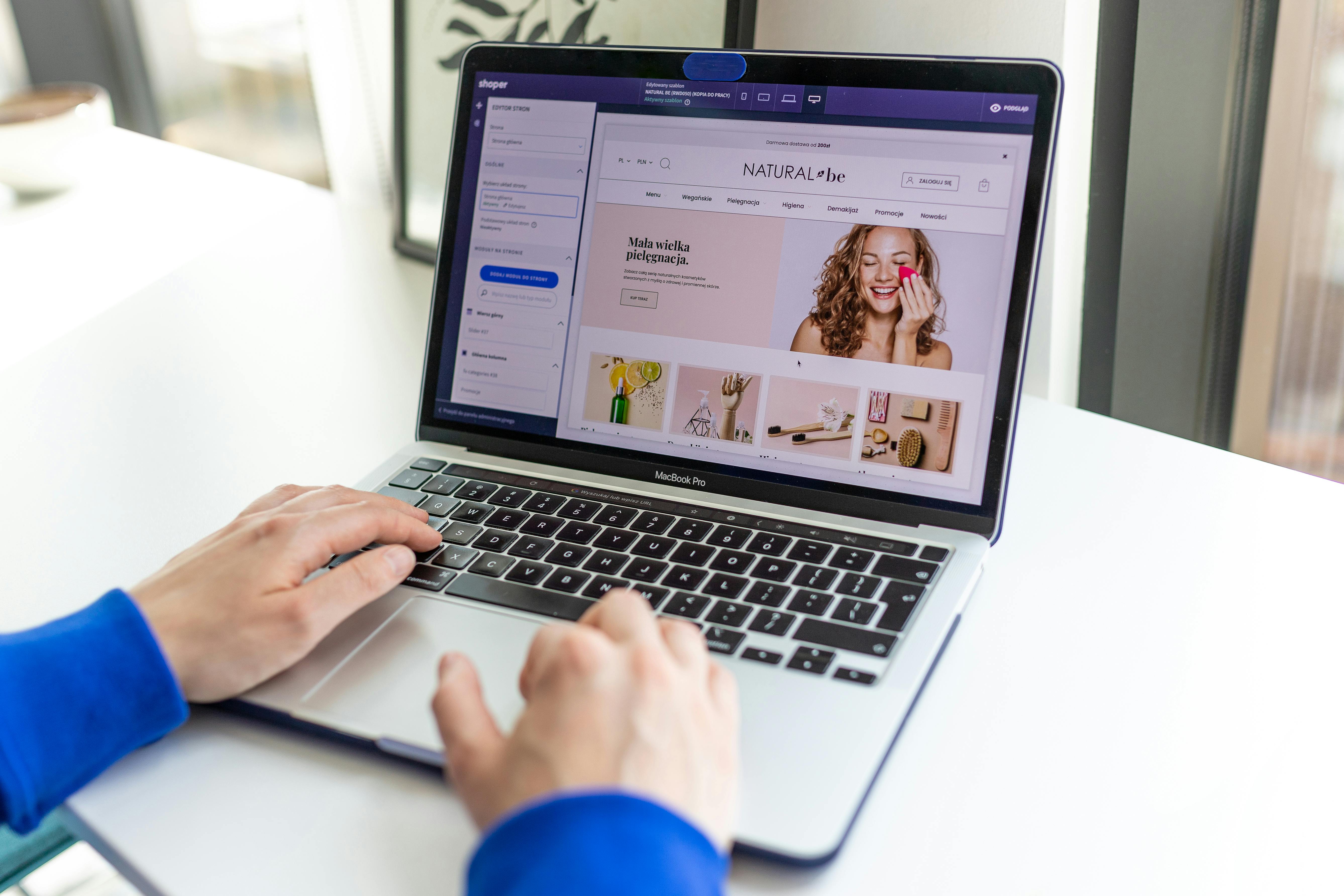Linux Command Line
The “dmesg” command in Linux is a powerful tool for viewing and managing system logs. The command is used to print the messages generated by the kernel, which include information about system startup, hardware detection, and system events. In this article, we will discuss when to use the “dmesg” command, how to use it, and provide some examples of common usage scenarios.
When to Use the “dmesg” Command
The “dmesg” command is typically used when troubleshooting or diagnosing problems with the Linux kernel or hardware. For example, if a system is experiencing a crash or hang, the “dmesg” command can be used to view the messages generated by the kernel at the time of the crash. Similarly, if a hardware device is not being recognized by the system, the “dmesg” command can be used to view messages related to hardware detection and initialization.
How to Use the “dmesg” Command
The “dmesg” command is a command-line tool that is used in the terminal. To view the messages generated by the kernel, simply type “dmesg” and press enter. The command will display all of the messages generated by the kernel since the last reboot. To view the messages in a more readable format, use the “dmesg -H” command, which adds a timestamp to each message.
Examples of Common Usage Scenarios
- Viewing kernel messages at boot time: To view the messages generated by the kernel during the boot process, use the command “dmesg | grep -i ‘kernel'”
- Checking for hardware errors: To check for hardware errors, use the command “dmesg | grep -i ‘error'”
- Viewing messages for a specific device: To view messages for a specific device, such as a hard drive, use the command “dmesg | grep -i ‘sda'”
- Saving the output to a file: To save the output of the “dmesg” command to a file, use the command “dmesg > dmesg.log”
In conclusion, the “dmesg” command is a powerful tool for viewing and managing system logs in Linux. It can be used to troubleshoot and diagnose problems with the kernel or hardware, and can be used in a variety of scenarios to view specific messages or save the output to a file. By understanding how to use the “dmesg” command and the examples provided, you can quickly and easily diagnose and resolve issues with your Linux system.
See our list of 75 Linux commands you should know about.