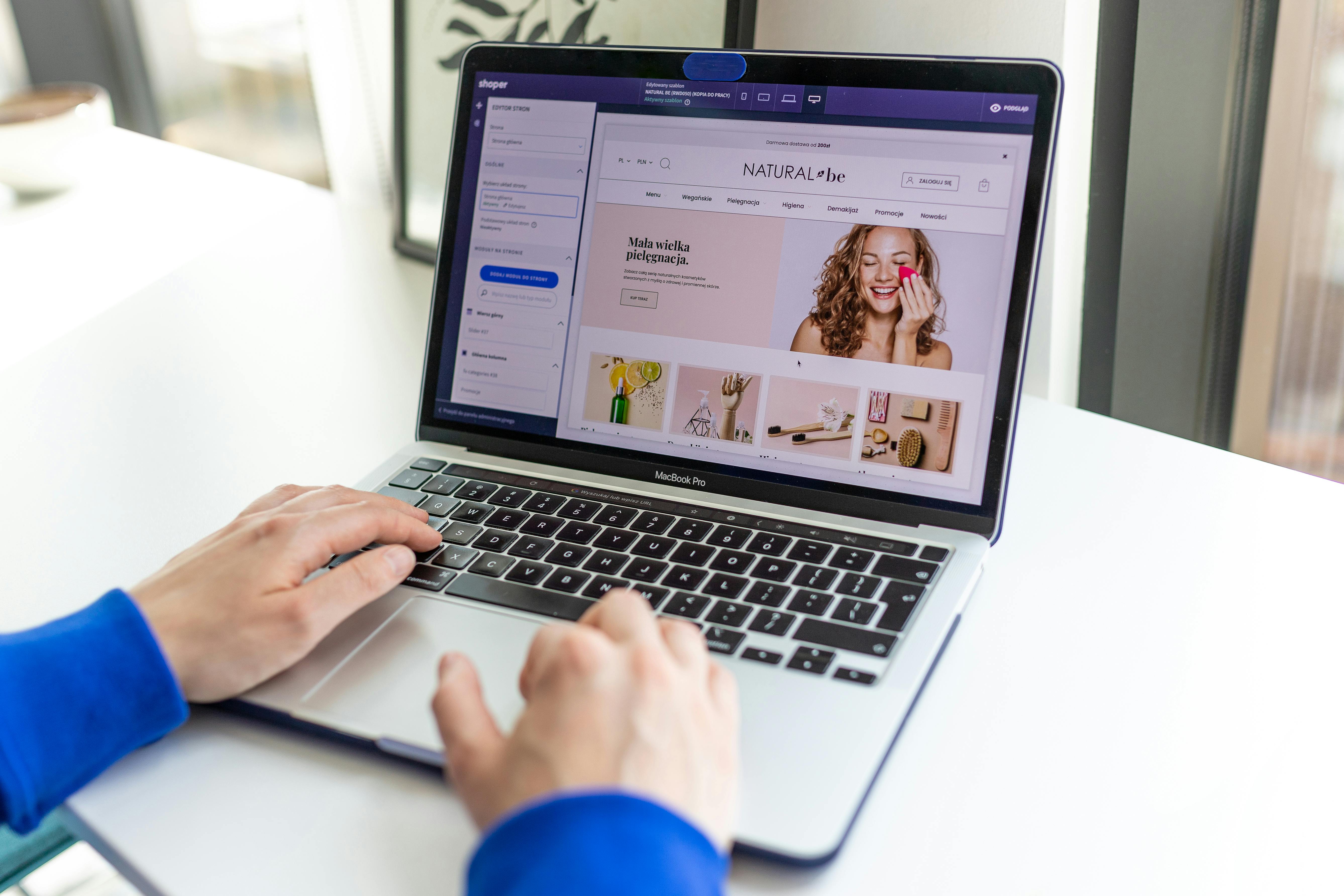Linux Command Line
The ln command is a powerful tool for creating and managing links on a Linux system. Links, also known as symbolic or soft links, provide a way to create multiple references to a single file or directory without duplicating the data. This can be useful in a variety of situations, such as creating a shortcut to a frequently used file or linking to a shared library.
When to use the ln command
- Creating a shortcut to a frequently used file or directory
- Linking to a shared library
- Creating multiple references to a single file or directory
- Creating a link to a file or directory on a different file system
The basic syntax for the ln command is:
ln [options] source_file link_nameHere are some examples of how to use the ln command:
- Create a symbolic link to a file
ln -s /path/to/file.txt ~/Desktop/file_link.txtThis creates a symbolic link to /path/to/file.txt on the desktop with the name file_link.txt.
- Create a hard link to a file
ln /path/to/file.txt ~/Desktop/file_link.txtThis creates a hard link to /path/to/file.txt on the desktop with the name file_link.txt.
- Create a symbolic link to a directory
ln -s /path/to/folder ~/Desktop/folder_linkThis creates a symbolic link to /path/to/folder on the desktop with the name folder_link.
- List all links of a file
ls -l /path/to/file.txtThis will list all the links of the file.txt including the original file and the links.
The ln command is a versatile tool that can be used in a variety of ways to manage links on a Linux system. Whether you’re creating a shortcut to a frequently used file or linking to a shared library, the ln command makes it easy to create and manage links with just a few simple commands. With the examples above you can create and manage links effectively on your Linux system.
See our list of 75 Linux commands you should know about.