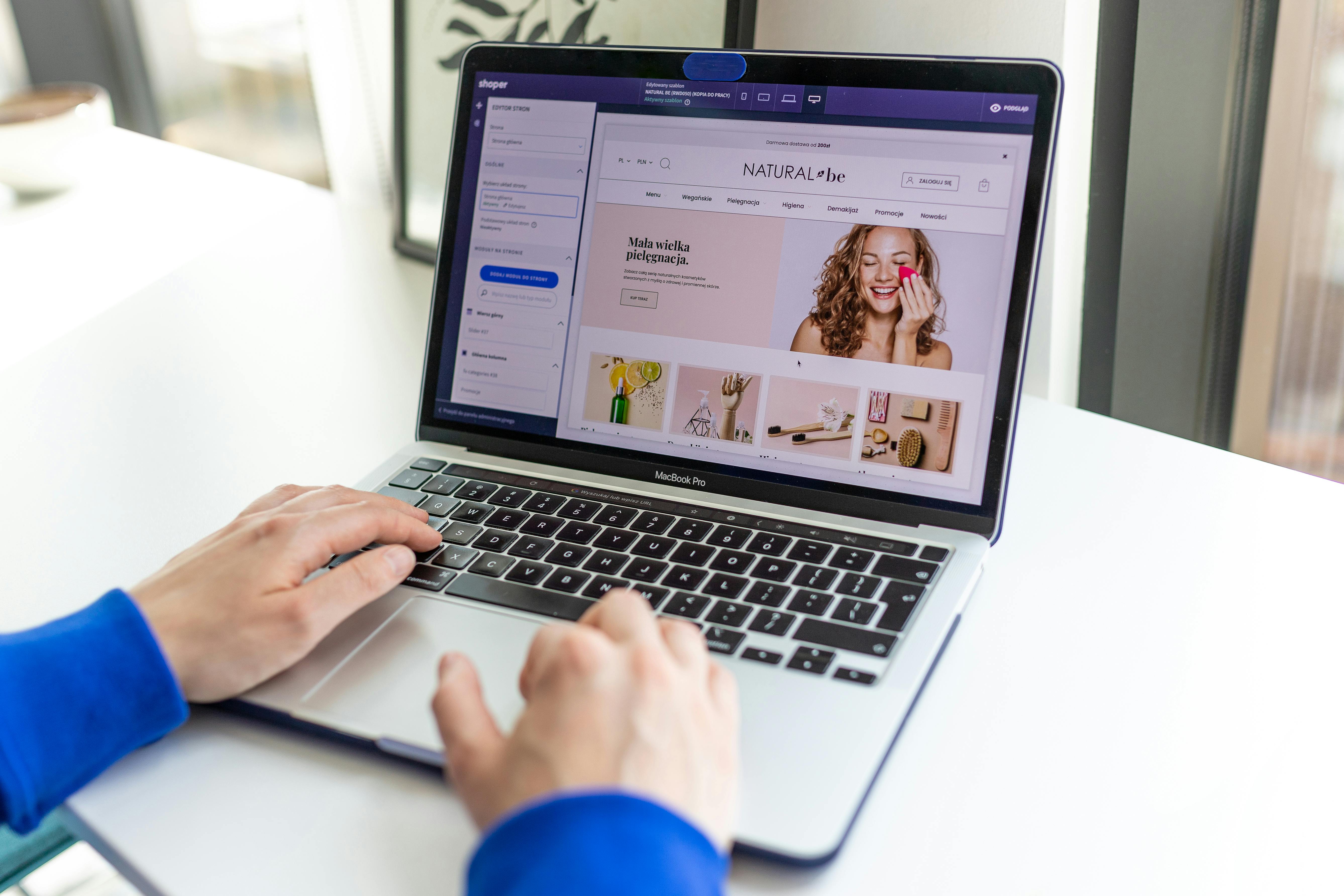Linux Command Line
The Linux operating system offers a wide range of tools for managing and manipulating files, and one of the most useful of these is the “gunzip” command. This command is closely related to the “gzip” command, which is used for compressing files, and in this article, we’ll take a closer look at what gunzip does, when it should be used, and how to use it with some examples.
First, it’s important to understand the relationship between gunzip and gzip. Essentially, gzip is used to compress files to save space, and gunzip is used to “unzip” or decompress these files so that they can be used again. This is similar to how zip and unzip work on other operating systems.
One of the main reasons to use gunzip is to reduce the size of files that you need to transfer over a network or store on a storage device. For example, if you have a large log file or database backup that you need to move, you can use gzip to compress it and then use gunzip to decompress it on the other end. This can save a significant amount of time and bandwidth.
To use gunzip, you simply need to open a terminal window and navigate to the directory where the file you want to decompress is located. Then, you can use the command “gunzip filename.gz” to decompress the file. If you want to decompress multiple files at once, you can use “gunzip *.gz” to decompress all files with the .gz extension in the current directory.
Here are some examples of how you might use gunzip:
- To decompress a single file called “example.txt.gz” in the current directory, you would use the command “gunzip example.txt.gz”.
- To decompress all files with the .gz extension in the current directory, you would use the command “gunzip *.gz”.
- To decompress a file and keep the original file, you would use the command “gunzip -c example.txt.gz > example.txt”.
- To decompress a file and overwrite the original file, you would use the command “gunzip -f example.txt.gz”.
The gunzip command is an essential tool for managing and manipulating files in Linux. Whether you’re working with large log files, database backups, or other types of files, gunzip can help you save space, reduce transfer times, and make your work more efficient. With a little practice and the examples provided in this article, you’ll be a pro at using gunzip in no time.
See our list of 75 Linux commands you should know about.